One of the best ways to manage your finances is to set up account notifications. Whether it be a balance alert (which can prevent you from overdrafting, or going under a minimum balance needed to earn a specific rate), a transfer notification (which can let you know if a transfer failed), or a general online banking access alert (which can notify you if someone is accessing your account), you can be easily notified—via email or text—of the latest action in your account.
To Set Up an Alert/Notification:
Desktop:
First, enable SMS text messages behind online banking.
- Log in to online banking.
- At the top right-hand corner of the screen, click on “Settings.”
- Click on the “Contact” tab.
- Under Phone Numbers, click on the pencil icon next to your mobile number.
- Select, “I would like to receive SMS text messages to this number.”
- Click on “Save Changes.”
Once you’ve enabled SMS text messages, you can set up an alert/notification.
- From the main navigation, under More, click on “Account Alerts.”
- Select any one of the main Alert options displayed on the screen. Each option will give you a list of alerts you can activate/deactivate.
- Click on the Alert you wish to set up, then choose the delivery method (SMS/Email). Please note, Alert set up options may vary based on the type of alert you choose.
- Click on “Save.”
Mobile:
First, enable SMS text messages behind online banking.
- Log in to the mobile banking app.
- Click on “More” at the bottom of the screen.
- Click on “Others,” then “Settings.”
- Click on “Contact.”
- Under Phone Numbers, click on your mobile number, then switch on the “Enable SMS text messages” button.
- Click on “Save Phone.”
Once you’ve enabled SMS text messages, you can set up an alert/notification.
- Click on “More” at the bottom of the screen.
- Under More, click on “Account Alerts.”
- Select any one of the main Alert options displayed on the screen. Each option will give you a list of alerts you can activate/deactivate.
- Click on the Alert you wish to set up, then choose the delivery method (SMS/Email). Please note, Alert set up options may vary based on the type of alert you choose.
- Click on “Save.”
To Set up a Debit or Credit Card Alert:
- Log in to online banking (or our mobile banking app), click on More, then Card Services.
- Click on the card you for which you want to set up an alert.
- Click on “Alerts.”
- Click on the type of card (debit or credit) you want to set up. You will be redirected to a separate website to set up your alerts. Follow the directions on this page to set up alerts or register your card for the first time.



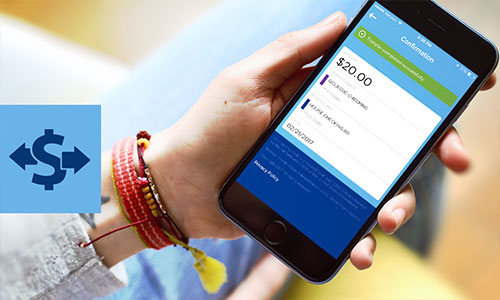
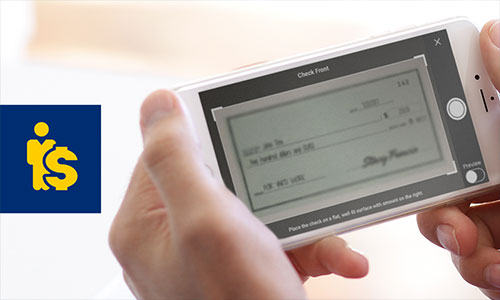

Comments Section
Please note: Comments are not monitored for member servicing inquiries and will not be published. If you have a question or comment about a Quorum product or account, please visit quorumfcu.org to submit a query with our Member Service Team. Thank you.