When you need to access the funds in your Quorum account, we offer several convenient options including:
1. ATMs: To find one of our over 90,000 fee-free ATMs closest to you, visit quorumfcu.org/atmfinder, enter your address or zip code, and check the box next to “FREE ATMs.” If you have our QChoice checking account, we’ll reimburse out-of-network ATM fees (up to $15/month). Learn more here.
2. Transfers: Use this option to move money between your Quorum account and accounts at other U.S. financial institutions. To set up an External Account*, please follow the steps below:
- Log in to online banking or the Quorum mobile banking app.
- In online banking, select “Transfer” under the Transfer menu. (In the mobile app, click on “Transfer,” then “Make a Transfer.”)
- Click on “Add Account.”
- Click on “Add an Account Instantly” (we will attempt to verify your information in real time, allowing you instant access to your new external account) and follow the prompts.
- Upon verification, your external account will be immediately available for use.
Note: If your external account’s financial institution is ineligible for Instant Account Verification, you will be prompted to return to the Transfers menu to add your external account manually (2-step process below):
Part 1: Set up your external account:
- In online banking, select “Transfer” under the Transfer menu. (In the mobile app, click on “Transfer,” then “Make a Transfer.”)
- Click on “Add Account.”
- Click on “Add an account manually.”
- Follow the prompts to complete the process.
Part 2: Verify your external account:
- Within three business days, two trial deposits will appear in your external account. Once you see them, log back in to online banking and click on the profile icon in the top right corner of your screen.
- Select “Settings” from the drop-down options.
- Click on the “Accounts” tab.
- Click on the “Confirm” button next to the external account you added and enter the trial deposit amounts that were sent from Quorum to the external account.
- Once complete, you will see the account listed in the “To Account” and “From Account” drop-down menu in the “Transfers” feature in online/mobile banking immediately.
*You must be the owner of the External Account and be able to provide documentation if requested by Quorum.
3. Shared Service Centers: Our shared service centers allow you to make a withdrawal in person at a partner credit union. To find a shared service center near you, visit quorumfcu.org/atmfinder, enter your address or zip code, and check the box next to “Shared Service Centers.”
Please note: We must have your valid ID information on file with us to use teller services at a shared service center, as well as a valid ID presented at the time of service. To provide/update your ID information:
- Log in to online banking at quorumfcu.org.
- Click on “Other Services” under the “More” menu.
- Under Forms, select “Submit Member ID Information,” and click “Continue,”
- Enter the required information.
4. Cash Back after Purchases with Debit Mastercard®: When making purchases in person at a merchant, choose the cash back option during the checkout process. Select “Debit” after you swipe your card and you’ll be presented with the option to get cash back.
5. Check Withdrawals: To request a check made payable to you:
- Log in to online banking.
- Click on “More.”
- Click on “Check Services” and choose the Check Withdrawal tab to access the online form.
Or, you can request a check through VoiceConnect, our automated telephone service, by calling (800) 874-5544 and selecting option 1.
To learn more about these services and more, visit quorumfcu.org or call our Member Service Team at (800) 874-5544. Representatives are available Monday through Friday, 8:30 a.m. to 7:00 p.m. ET.

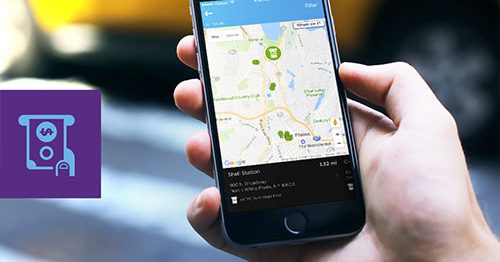

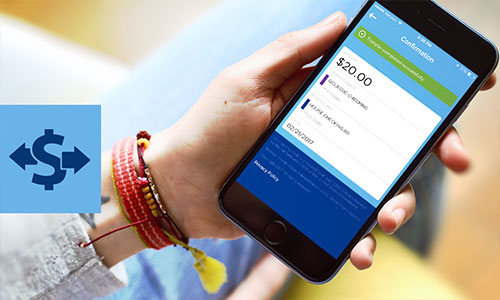


Comments Section
Please note: Comments are not monitored for member servicing inquiries and will not be published. If you have a question or comment about a Quorum product or account, please visit quorumfcu.org to submit a query with our Member Service Team. Thank you.